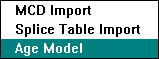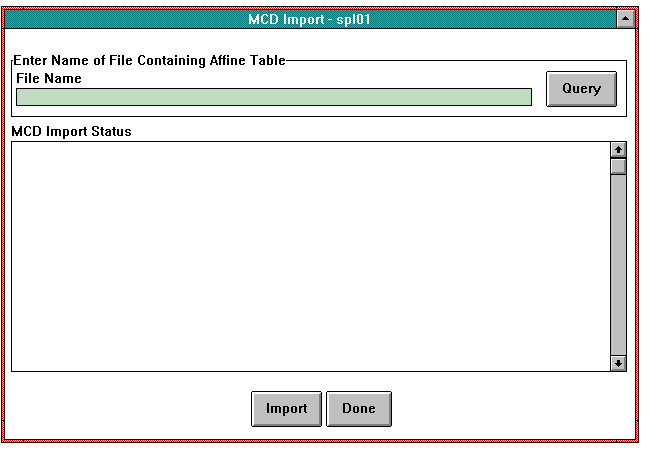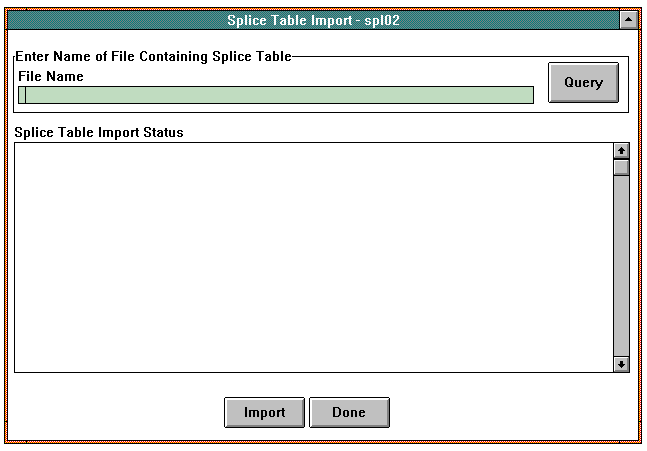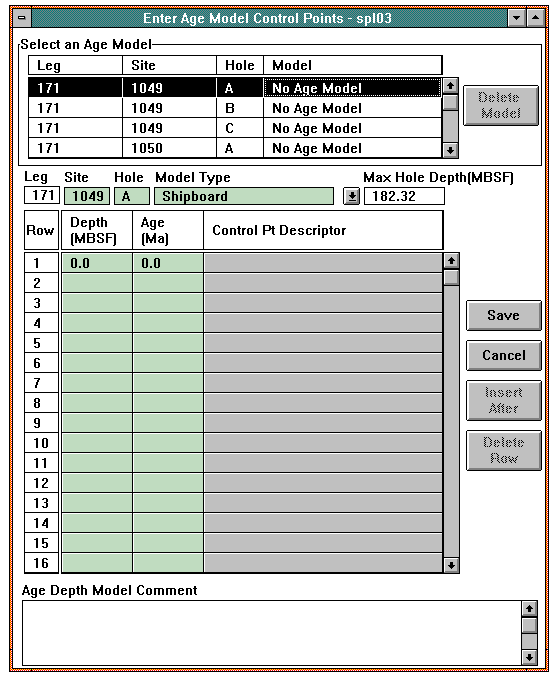Back to JANUS Applications
1.0 Splicer Application
The Splicer application is used to take output files from ODP's Splicer application and load them into the Janus system. Splicer provides a shipboard and shorebased tool for compositing and splicing MST core data. Splicer has two primary output files that are related to its two main functions, which are compositing and splicing. Compositing refers to the process of linearly depth-shifting individual cores to optimally align stratigraphic featues between multiple holes at a given site. Splicing is the process of using the depth-shifted (composited) core data to build a single, continuous record by splicing core intervals from various holes at a given site.
Open the application by selecting the Splicer option from the Application menu in the Ocean Drilling Program - Janus window.
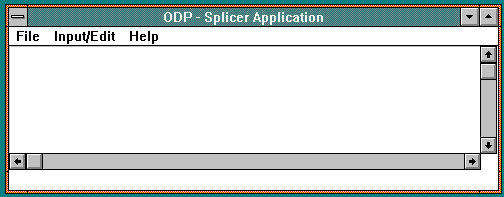
ODP - Splicer Application Window
1.1 File
The File menu contains one option:

1.1.1 Exit Splicer
Use this option to leave the Splicer Application and return to the "Ocean Drilling Program - Janus" window.
1.2 Input/Edit
The Input/Edit menu options are those which allow you to upload into Janus files that contain affine tables and splice tables.
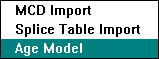
1.2.1 MCD Import (Window spl01)
The MCD Import window is used to load a file that contains the affine table for a specific hole into the Janus system. An affine table represents the depth offset of the cores used to build a composite for a hole. Compositing refers to the process of linearly depth-shifting individual cores to optimally align stratigraphic featues between multiple holes at a given site. Open the window by selecting the MCD Import option in the Input/Edit menu.
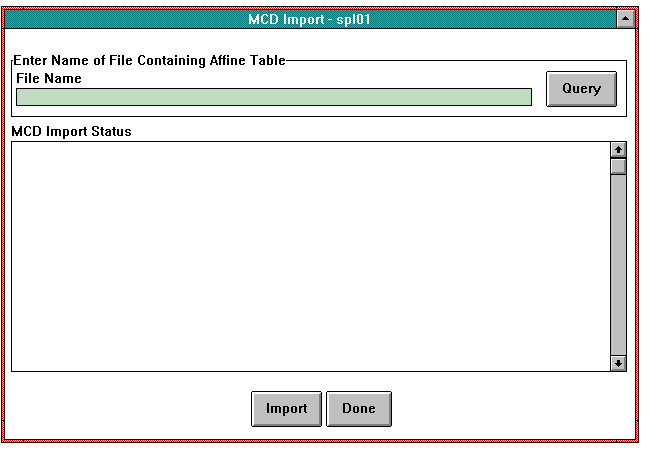
MCD Import Window
When the window opens, the File Name field and the Upload Status panel are blank. You can enter the name of the file that contains the affine table you wish to load or click on Query to bring up the dialog box in which to locate and open files. The system loads the MCD (Meters Composite Depth) data from the file into the database. The Upload Status panel shows the progress of the upload.
Buttons
 Clicking on this buttons loads the MCD data from the affine table in the selected file into the database.
Clicking on this buttons loads the MCD data from the affine table in the selected file into the database. This button exits the window.
This button exits the window.
1.2.2 Splice Table Import (Window spl02)
The Splice Table Import window is used to load a file that contains the splice table for a particular site into the Janus system. A splice table contains a single, continuous record of a hole built (with ODP's Splicer application) by splicing core intervals from various holes at a given site. Open the window by selecting the MCD Import option in the Input/Edit menu.
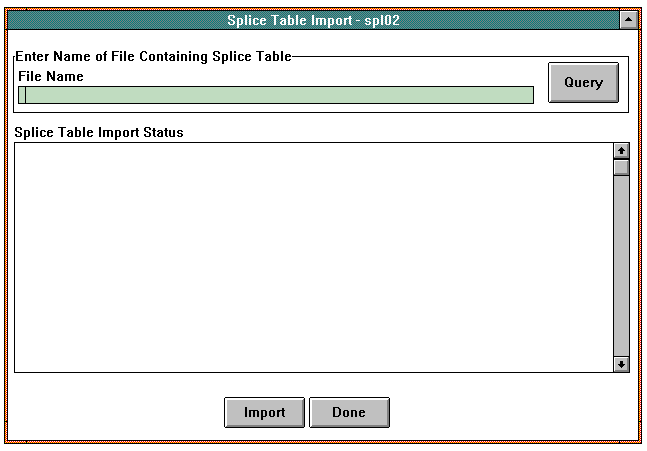
Splice Table Import Window
When the window opens, the File Name field and the Upload Status panel are blank. You can enter the name of the file that contains the splice table you wish to load or click on Query to bring up a dialog box in which to locate and open files. The system loads the data from the splice table into the database. The Upload Status panel shows the progress of the upload.
Buttons
 Clicking on this buttons loads the data from the splice table in the selected file into the database.
Clicking on this buttons loads the data from the splice table in the selected file into the database. This button exits the window.
This button exits the window.
1.2.3 Age Model (Enter Age Model Control Points Window -- spl03)
The purpose of the Enter Age Model Control Points window is to enter and edit leg-specific age model data for holes that have cores. Open the window by selecting the Age Model option from the Input/Edit window of the ODP - Splicer Application window. NOTE: The window can also be accessed through the Paleontology application.
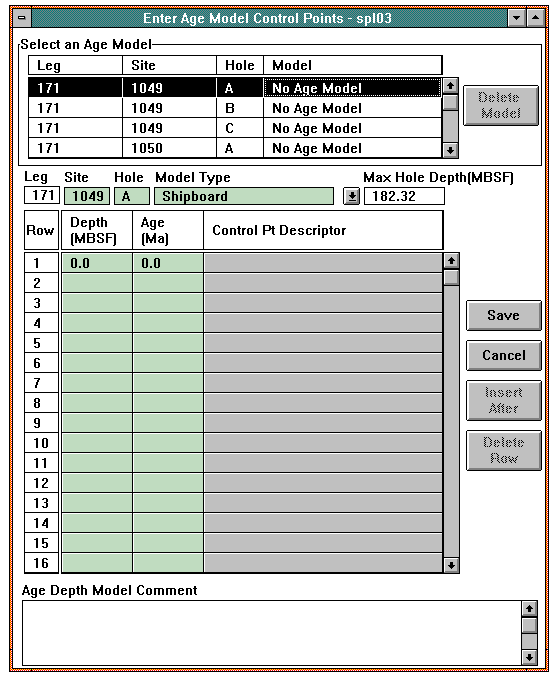
Enter Age Model Control Points Window
On entry to the window, the Leg value defaults to the current leg and the list box at the top contains a list of all holes that have been cored and the names of all age models that exist for each hole of these holes. If a hole has no age model, the Model column in the list box states "No Age Model".
The second list box lists the control points for any age model that you select in the list box at the top. The Max Hole Depth (MBSF) field shows the depth of the bottom of the last core. The Model Type field shows the type that was originally entered for that age model. If there is no age model for a selected hole, the Model Type defaults to the type that was set in the Age Model Preferences window. (See Section 2.3.3.2 of the Introduction.)
When you create an age model, enter the site and hole and then select a model type from the choice box or type a personalized name into the entry field. The system fills in the Max Hole Depth (MBSF) field. The system places the cursor in the first field in the list box so you can begin to enter control points for the age model.
To insert a new set of control points between existing points, select the row after which you wish the new points to appear and click on the Insert After button. The system inserts a blank row in which to enter control points. To delete a set of control points, highlight the row and click on the Delete Row button. To save the age model, click on the Save button.
You can also edit control points for existing age models. Select the age model in the Select an Age Model list box. The control points appears in the list box at the bottom for editing.
HINT: You can use an existing age model as a template to create a new age model for the same hole. Select an age model from the list box and give it another Model Type name and change or add to the existing control points.
Buttons
 When you click on this button, an age model that is highlighted in the Select an Age Model list box is removed from the list box and the database. NOTE: The button is inactive until an age model is highlighted in the list box.
When you click on this button, an age model that is highlighted in the Select an Age Model list box is removed from the list box and the database. NOTE: The button is inactive until an age model is highlighted in the list box.
 Use this button to update the database with the datum defaults you entered for the leg. The window remains open.
Use this button to update the database with the datum defaults you entered for the leg. The window remains open.
 This button exits the window without saving any data entered since the last save.
This button exits the window without saving any data entered since the last save.
 Clicking on this button inserts a blank row into the Control Points list box in which to enter control points. The system inserts the blank row after a highlighted.
Clicking on this button inserts a blank row into the Control Points list box in which to enter control points. The system inserts the blank row after a highlighted.
 When you click on this button, the highlighted row of control points is deleted from the list box and the database.
Back to JANUS Applications
When you click on this button, the highlighted row of control points is deleted from the list box and the database.
Back to JANUS Applications
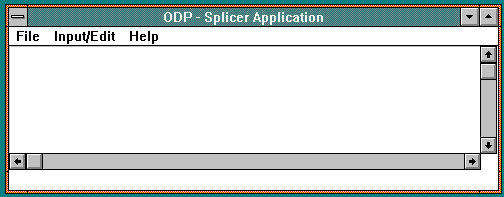
![]()