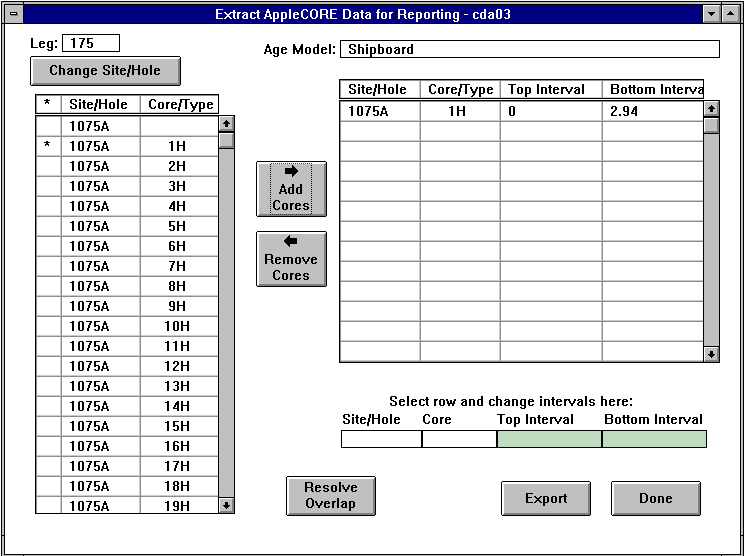
Continued from part 1
1.1.1.2.2 Extract AppleCORE Data for Reporting (window cda03)
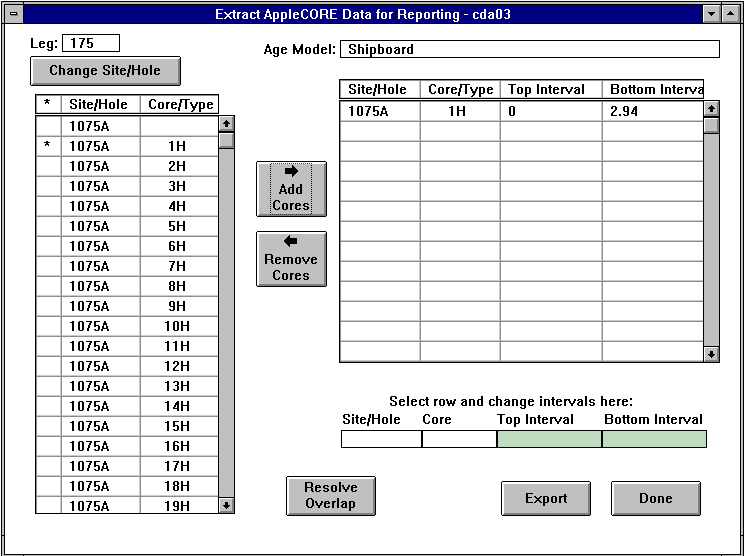
Extract AppleCORE Data for Reporting Window
When the window opens the current Leg is displayed at the top. The list box displays the cores for the current leg/site/hole as determined by the defaults table.
Buttons
 Clicking on this button will add all the selected cores from the site/hole list box to the list box for reporting.
Clicking on this button will add all the selected cores from the site/hole list box to the list box for reporting. Clicking on this button will remove all the selected cores from the reporting list box.
Clicking on this button will remove all the selected cores from the reporting list box.
1.1.1.2.2.1 Change Site/Hole Panel
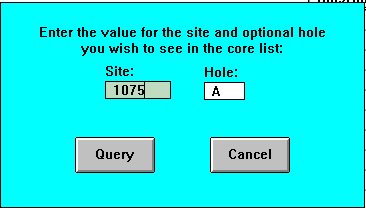
Change Site/Hole Panel
Buttons
1.1.1.2.2.2 Resolve Overlap Panel
The Resolve Overlap panel is initiated after the user has selected 2 or more cores for reporting, the cores have an overlap and the ëResolve Overlapí button is clicked. The Resolve Overlap panel lists all the overlapping cores. The user can selected to remove the core catchers and to remove overlap material from the top or the base of the cores.

Resolve Overlapping Cores Panel
To remove the core catchers from the cores selected for the report, select the Exclude Core Catchers check box. Overlapping core material can also be removed from the top or the bottom of the cores by selecting the proper radio button.
Buttons
1.1.2 Import AppleCORE Text File
Use the Import option in the File menu to upload ascii description files generated by the Applecore program. Open the window by selecting the Import option from the File menu.
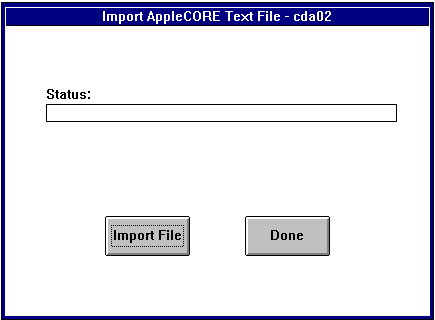
When the window opens, the status bar is empty. The Import File and Done buttons are active.
To import core and section descriptions into the database, select the Import File button. The dialog box for your platform appears in which to select a filename or enter a new file name and directory for the file you wish to import. After selecting a file, the status bar will show the progress of the file load. If the description is being loaded for the first time, the records will be inserted. If the description is replacing an existing core description, the program will first delete the old description records, and then insert the new records. After a file has been successfully loaded the message "All processing is completed" will appear on the status bar.
Buttons
1.1.3 Exit Core Description
Use the Exit Core Description option in the File menu is to leave the Core Description application and return to the Ocean Drilling Program - Janus window
1.2 Support
The Support menu has one option:

ODP - Core Description Support Menu
1.2.1 Lithology Code Maintenance (Add Lithology Description - cda05)
Use the Lithology Code Maintenance option from the Support menu to launch a window where new lithology names can be added to the database. Open the Add Lithology Description window by selecting Lithology Code Maintenance from the Support menu of the Core Description Application.
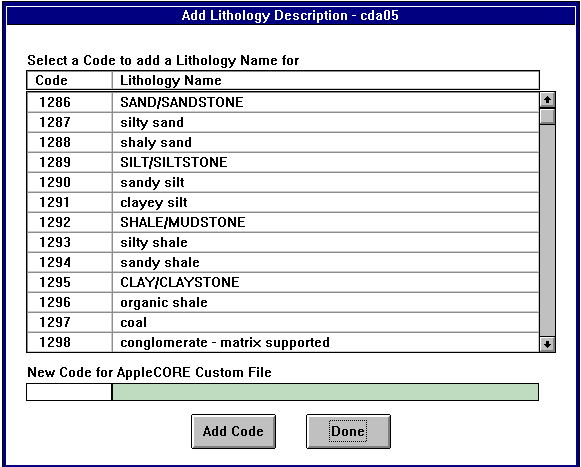
Add Lithology Description Window
The Add Lithology Description window lists the codes and Lithology Names that have been defined in the database. Codes that have not been previously defined have the words ëNot Definedí in the lithology name field. When a new lithology is added to the AppleCORE custom file, the lithology name should also be associated to itís code in the database. Lithology names can only be added for codes that are ëNot Definedí. Previously added codes cannot be updated or deleted through this window.
Buttons
Back to JANUS Applications